Event Live Streaming 101: The Ultimate Guide for Beginners

2021 ushered in a new era of live streaming technology, and event organizers now have more tools than ever before to live stream their events. On the flip side, planners have never faced a steeper learning curve. A quick Google search might pull up some “How to live stream” guides, but they’re often very technical — or overly vague with generic marketing language. And if you don’t know how each new feature fits into the bigger picture, it’s easy to get confused.
All the latest buzz around self-service live stream production is a prime example. How is it really different from ancient, pre-pandemic technologies? And does it mean that event organizers have to become production specialists overnight?
The good news is that event technology is actually becoming easier to use as it evolves and expands. Moreover, you probably know more than you think you do. In all likelihood, you’ve used similar products in the past, and all you need is a quick guide that builds on your existing knowledge.
In this live streaming guide, we’ll cover the technologies that you’re now used to, and then explain how new technologies are making the whole process both simpler and more customizable.
Topics include:
- Top 5 Live Streaming Questions Explained
- 6 Live Streaming Platforms for Virtual Events & Online Conferences
Are you planning a virtual event? Download the free Virtual Show Flow Template so you can build your run of show like a pro!
Top 5 Live Streaming Questions Explained
Think of these FAQs as a kind of crash course on live streaming for events. They cover the key information every event organizer should know before planning a virtual or hybrid event with live speakers
1. How Are Video Conferencing & Live Streaming Different?
Most live streaming guides skim over the difference between live streaming and video conferencing. And people sometimes talk about video conferencing and live streaming as if they’re one and the same, but they actually rely on different technologies. They are both live video sharing options, so the confusion is understandable.
Most of us are already pretty familiar with the video conferencing side of things. In fact, Zoom meetings have become so commonplace that “Zoom fatigue” and “Zoom gloom” are now part of our everyday vocabulary. And Microsoft Teams is almost as widely used.

Further, we often use some form of video conferencing technology to feature multiple speakers at live events. Zoom even launched OnZoom last year to expand into the event marketplace, but it still doesn’t include live streaming.
Why is live streaming such an important service for virtual events? At its core, live streaming allows you to scale up your audience with much lower internet bandwidth requirements.
Why Video Conferences Don’t Work Well for Large Audiences
Why do video conferencing platforms put so much pressure on internet connections? Essentially, it’s because they have to juggle multiple video and audio feeds at a time. Each participant is sending in a video and audio feed while receiving signals from everyone else on the call. And the conferencing platform has to coordinate all of these two-way connections in real time.
Ultimately, this multi-layered interconnectivity amounts to a heavy processing burden for the video conferencing platform — and even more importantly, a heavy internet burden for all the participants. Once you start to have more than 10 to 15 people on the call, you run the risk of losing participants because their internet connections can’t handle the pressure.
How Live Streaming Lets You Scale Up Your Event
How does live streaming help to lower the internet demands for attendees at your event? Effectively, live streaming technology ‘flattens’ your video conference into a single video and audio video feed.
Instead of juggling multiple video and audio signals, your live stream player sends out just one stream to everyone in your audience.
Think of it as the difference between a physical 3D collage and a photo of that collage. In other words, the video conference is like the 3D collage made up of little pieces, and the live stream is like the photo — everything is flattened and simplified. That makes it easier to send across the internet, just like a photo of a collage is easier to send by mail!
2. What’s the Easiest Way to Live Stream Virtual Event Speakers?
How does this live streaming magic work, and what’s the easiest way to get it going?
Many people are already familiar with everyday live streaming technologies that allow you to share a single video and audio feed — Facebook Live being one of the most commonly used. Users just hit “Go Live Now,” and they can broadcast a single webcam or mobile video out to their friends and followers.
YouTube has a similar plug-and-play option for simple webcam feeds. Unfortunately, YouTube’s live streaming setup gets a bit more complicated if you want to feature multiple remote camera feeds at a time. To make that happen, you’ll need to connect YouTube (your streaming platform) to a video conferencing platform. Most free options involve this extra hassle (not to mention distracting ads).
If you aren’t bothered by those extra steps and want to learn more, we’ll cover the basic process further down. For now, let’s focus on the easy options.
Live Streaming Guide Top Tip: Use Self-Service Production
Are there any platforms that combine a one-step setup with the option to add multiple on-screen speakers? Self-service live stream production platforms like EventMobi Studio are the answer.
EventMobi Studio lets you coordinate multiple speakers while also allowing you to start live streaming with a simple click of “Go Live.” What’s more, EventMobi Studio includes all sorts of animated graphics that you can add to your live stream with a few clicks! It’s as user friendly as Tik Tok’s video editing tools, but all of your changes happen in real time with smooth built-in transitions.
All of this functionality means that you can move speakers on and off screen seamlessly. Further, the Studio lets you add multiple visual elements (logos, overlays, live captions, featured chat comments, etc.). All the design features are available whether you’re actively broadcasting live or just practicing with your speakers. It has never been easier to produce high quality video content for your events.
3. What Is RTMP, and How Do I Set It Up?
If you don’t use a self-service live stream production platform like EventMobi Studio, you’ll have to set up your RTMP connection yourself — or pay someone else to do it for you. (EventMobi, for example, offers a few different services that involve setting up RTMP connections for you.)
Many of you may be thinking about going it alone, but want to have a better understanding of RTMP before you move forward. For that reason, this live streaming guide will provide a brief explanation of how the technology works.
RTMP is the most common method used for live streaming, and it stands for “Real-Time Messaging Protocol.” The name might be a bit intimidating, but let’s take a closer look at how it works.
How It All Works
For starters, it helps to know that your RTMP server does most of the work. It acts like the ‘middle man’ between your video conferencing platform and your live stream player.
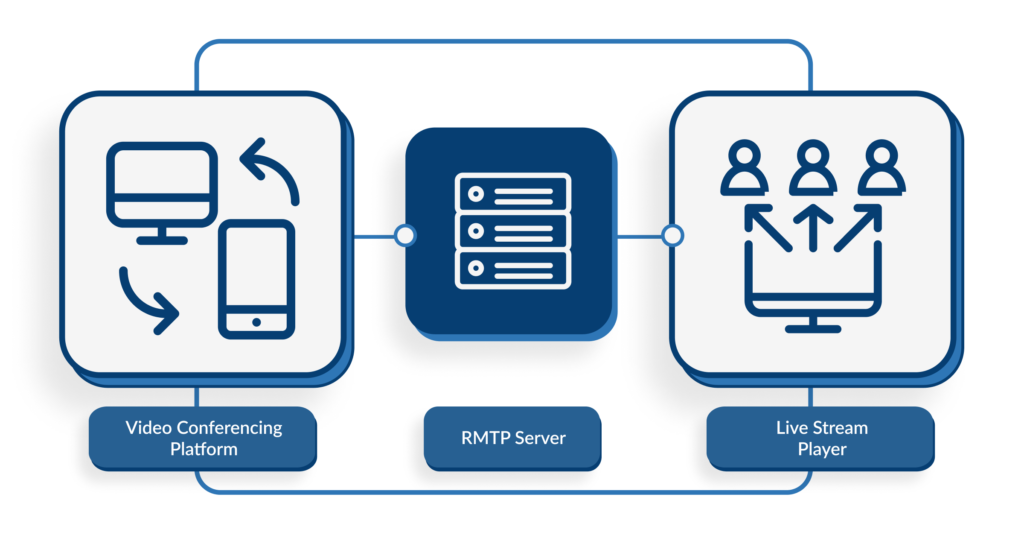
When your RTMP server initiates this connection, it does what’s called a ‘handshake’ — this is the actual technical term for it! At this point, the server tries to figure out the bandwidth limits on both ends. At the same time, it begins a plan for sharing the best video quality possible given your internet limitations.
After this first handshake, it starts flattening (or ‘encoding’) your video conference. It then passes this encoded video and audio stream on to your live stream player. Translated into plain English, the RTMP messages sent to your media player are essentially:
-
-
- This is what the video looks like now.
- This is what the audio sounds like.
- Can your bandwidth keep up, or does the video and audio need to be compressed?
-
These messages are like ‘snapshots’ of your video conference — and the RTMP server sends them to your media player multiple times per second. That’s where the ‘real-time messaging’ comes in, and the ‘protocol’ is just the set of rules that structure the whole process.
What You Have to Do to Get Your RTMP Server Going
So what do you have to do to make that first ‘handshake’ happen and get this messaging started? You’ll need 3 pieces of information to get this connection going.
It helps to have a real-world example, so we’ll show you how you would set up an RTMP connection between a Zoom meeting and EventMobi’s live stream video player.
The most important thing to know is that your live streaming software will generate 3 ‘codes’ that you’ll need to copy and paste into your video conferencing software.
On the EventMobi platform, they’re called:
-
-
- RTMP Server URL: This is the online address for your RTMP Server.
- Purpose: Both your live stream player and your video conferencing platform will know how to ‘reach’ your RTMP server with this address.
- Stream Key: This is the unique identifier for your live stream.
- Purpose: It’s a kind of ‘name’ that allows your software to tell your livestream apart from every other livestream out there.
- Video URL: This is effectively the end destination for your live stream.
- Purpose: It’s the online address where users can then access your video stream.
- RTMP Server URL: This is the online address for your RTMP Server.
-

Let’s use Zoom’s platform to illustrate the next step. To begin, you’ll just need to paste the RTMP Server URL in the field marked “Stream URL.” The Stream Key of course goes in the “Stream Key” field, and the Video URL goes in the “Live Streaming page URL” field.
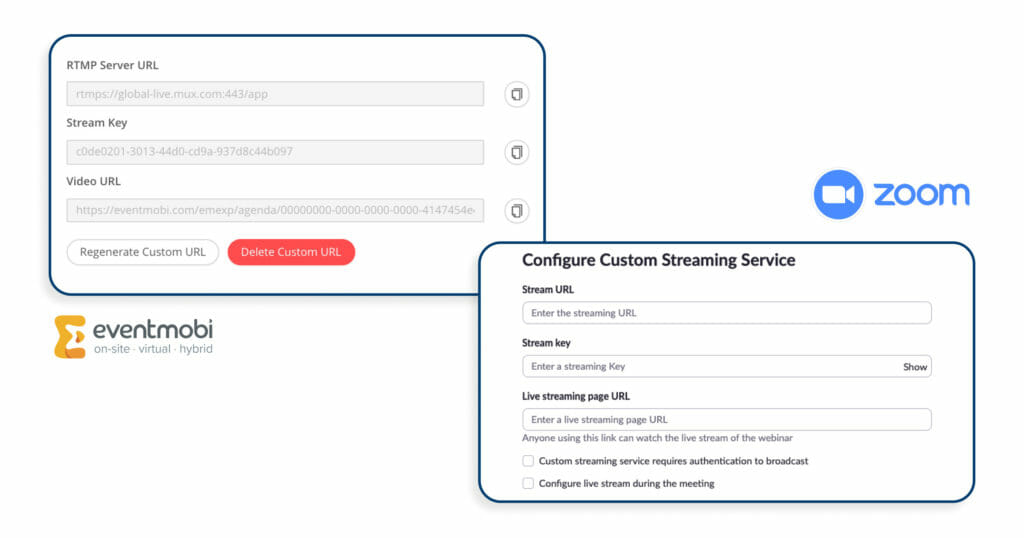
The process will be very similar regardless of what video conferencing or live streaming platform you use.
And remember: If you feel out of your depth with this set up process, there’s always the option to go with the kind of built-in live streaming you get from self-service production solutions like EventMobi Studio.
4. Do I Really Need to Use Live Streaming for Large-Scale Virtual Events?
If you’re clever about it, can a meeting platform cover all your virtual event needs without using RTMP (or some other live stream encoder)? The short answer is unfortunately no, unless you’re planning a very small online event.
Some event organizers might be intimidated by the whole idea of live streaming, and instead try falling back on familiar meeting platforms. What if, for example, you have most of your attendees join the meeting with their mics and their cameras off?
This approach is tricky at best. Let’s use an example to illustrate why this tactic might go wrong.
Say you want to have a choir perform at your virtual event, and you decide to set up a large Zoom meeting. You’ll have 30 performers join with their cameras and microphones on, and your 200 attendees will participate with theirs off. What’s the problem?
Those 200 attendees still have to receive 30 different video and audio feeds from each of the performers, and there’s a good chance that their internet connections will struggle to keep up. As a result, the performance will likely look choppy at best.
Fortunately, live streaming the performance will solve most internet connection problems for your audience. But as we’ll explain in the next section of this live streaming guide, video conferencing may not even be a good solution for the choir performers themselves.

5. How Can I Avoid Live Streaming Fails?
We can’t call this a “live streaming guide” without covering live streaming fails. “Live streaming fail” may be a popular internet search term, but most of us don’t want that kind of publicity. To avoid going viral for the wrong reasons, it’s first helpful to know that most so-called live streaming fails are actually video conferencing fails that get carried over to the live stream.
To illustrate this point, let’s return to the choir example. Even if you live stream the performance out to your 200 viewers, the 30 choir members will still need a way to share their video and audio captures. Can you use live video conferencing for this part?
To answer this question, there are two important things to keep in mind.
How Timing Can Be a Problem for Live Videos
Firstly, different video call participants will have internet connections with slightly different upload speeds, so their video and audio won’t be perfectly in sync with everyone else on the call. This isn’t such an issue for normal speaker sessions where a slight difference in timing will usually go unnoticed. For musical performances, on the other hand, it’s a deal breaker.
Live Streaming Guide Trade Secret: Those virtual choirs you see online are made to look like live video conference calls, but they’re actually stitched together with video editing. The trick is to make a patchwork of pre-recorded video files from each individual performance.
How Too Many Video Participants Can Strain Internet Connections
The second point to keep in mind is also related to internet bandwidths. As we mentioned before, the more people you have on a call, the more pressure it puts on the internet connections of each participant. 30 speakers at a time could work if everyone is hooked up to a high-speed internet service, but otherwise it could lead to some of your presenters cutting out.
Above all, no matter how many speakers you plan to showcase at a time, it’s always a good idea to do rehearsals beforehand. That way you’ll be able to test if everyone’s internet connection is up to the task. For most purposes, we recommend that your speakers and moderations have internet speeds of at least 20Mbps for upload, 30-50 Mbps for download. For the smoothest experience, hardwired ethernet connections are also more reliable than WiFi.
Live Streaming Guide Tip: Make sure your speakers are using the same internet connection for rehearsals as they plan to use on the day of the live event. Alternatively, ask speakers to test their connection speed for free on fast.com.
Last but not least, there’s always the option to pre-record your video call, and then make it available either as a simulive session or as on-demand video content. This is ultimately the safest way to avoid a ‘live streaming fail’!

6 Live Streaming Platforms for Virtual Events & Online Conferences
It’s one thing to have a basic understanding of how live streaming technology works, and another thing to choose which platform to use. There are now multiple ways to set up a live stream, and it may seem a little overwhelming at first.
Our live streaming guide is here to give you the lowdown. To help you figure out the right solution for your specific virtual event, we’ve broken down your live stream platform options into 6 main categories:
- Event Live Streaming Platforms
- Web-Based Live Stream Studios (Restream, StreamYard, Socialive)
- Zoom Connected to Live Stream Broadcasting
- Vimeo Live Streaming
- Social Platforms (YouTube, LinkedIn & Facebook)
- Downloadable Live Stream Studios (OBS, vMix, Wirecast)
1. Event Live Streaming Platforms
B2B events and association conferences have specific live streaming needs. If you’re looking for software that combines ease of use with a brandable look, an event platform with a fully integrated live streaming studio is your best option.
EventMobi Studio, for example, lets you add all sorts of visual effects just by clicking on the features that you want to see on screen — including overlays, logos, animated backgrounds, and captions. You can even add royalty-free background music!
Whether you’re adding speakers, moving them backstage, or adjusting your visual effects, the Studio makes your job simple with easy-to-read buttons and icons that put you in full control of everything that appears on screen.
The best part is that you don’t need any technical knowledge about video software or encoding standards to make it work.
When you select “EventMobi Studio” from the drop-down menu on your session experience page, your RTMP connection will automatically be generated for you. There’s no need to worry about your RTMP server URL, stream key, or video URL. The links are built in.
What’s more, you can download the session recording with one click.
As a final benefit, your speakers and attendees never have to leave the event platform. It all happens inside your event space.
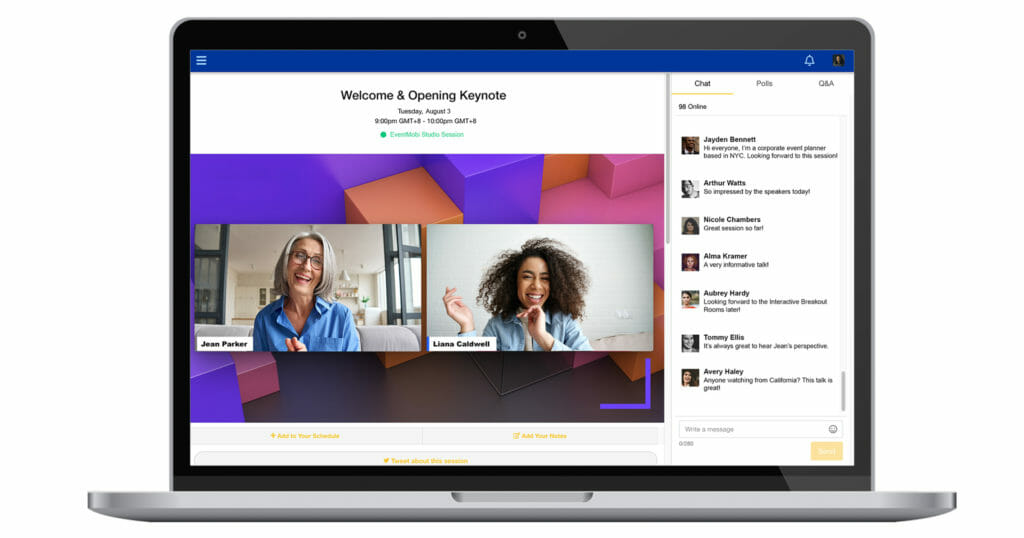
2. Web-Based Live Streaming
If you look up web-based live stream studios online, you’re likely to come across three main three of the most popular platforms:
All three of these platforms allow you to combine multiple webcam and screen share feeds in a single live stream broadcast. They’ll even let you share video games in real time. (Viewers can’t participate in the video game, but they can watch the live streamer playing it in real time.)
Live Streaming Guide Fun Fact: Many live streaming platforms were initially designed primarily for eSports. Video game streaming now has a market value of over $1 billion.

These live streaming studios will even let you add a variety of visual effects from right inside your browser. So what’s the difference between these options and an event live streaming platform like EventMobi Studio?
The biggest difference is that you’ll need to link your studio to a public streaming platform like YouTube or Facebook. Alternatively, you could set up a custom RTMP link into your event platform. But either way, your live stream connection is not automatically built in. Moreover, the studio will have to be accessed outside your event platform.
In fact, EventMobi Studio grew out of a partnership between EventMobi and one of these browser-based studios: Restream. In short, both companies recognized the need for a more convenient solution. Restream has some of the most advanced video customization features of all the web-based live stream studios available. It even makes it easy to add background music! With EventMobi Studio, you can access all this functionality from right inside your event platform. Just as importantly, your RTMP connection is ready to go.
3. Zoom Connected to Live Stream Broadcasting
Zoom is not technically a live streaming platform, but it does allow you to connect its video conferencing software to live streaming services.
Of course, Zoom has some of the most advanced video conferencing capabilities of any platform, and it is quite possibly the most widely-used tool for remote meetings. Many event planners turn to Zoom for their virtual events simply because it’s familiar.
Zoom does not, however, include built-in live streaming. Moreover, it doesn’t give you the ability to move speakers backstage or add overlays and other visual effects.
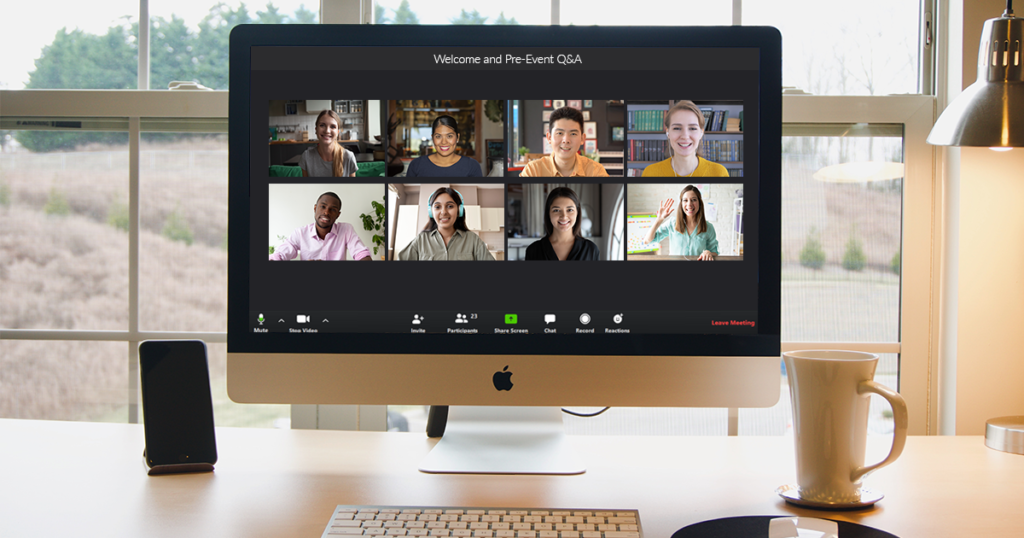
Ultimately, Zoom was not designed with event live streaming in mind. With that said, it is compatible with other solutions. You can, for example, use a custom RTMP service to connect your Zoom meeting to a live stream player inside your event platform. (For an explanation, see the What You Have to Do to Get Your RTMP Server Going section of this live streaming guide.)
4. Vimeo Live Streaming
Vimeo has long been a platform for sharing on-demand video content, but it now offers various live streaming options as well.
A great solution for concerts and other on-stage performances, Vimeo’s live streaming service is designed more for video cameras than for webcams. You can even coordinate multiple external camera feeds, but to take advantage of this functionality, you’ll first need to download Livestream Studio. This software is a computer program that works similarly to the browser-based solutions that we describe above.

To get the most out of Vimeo’s functionality, it also makes sense to use a professional AV team. It’s also important to know that Livestream Studio is only available to Vimeo Premium or Vimeo Enterprise customers.
As a final point, if you do opt to use Vimeo’s live streaming service, you can easily embed your Vimeo link on the EventMobi platform.
5. Social Media Platforms like YouTube, LinkedIn & Facebook
Like Vimeo, YouTube is a platform designed for sharing on-demand videos, but it also includes a strong social element thanks to its comment feature. In a similar crossover fashion, many platforms designed for social networking now include video sharing options, with LinkedIn and Facebook being the most popular.
YouTube may be a bit more advanced in its video sharing capabilities, whereas LinkedIn and Facebook give you more control over your audience with the potential for closed groups.
To explain exactly what kind of live streaming services they each offer, we’ll cover them individually in the subsections below.
YouTube Live:
YouTube Live offers a convenient plug-and-play option for anyone wanting to stream from a single mobile camera view or from a webcam.
If you want to include multiple camera views, you’ll need to connect YouTube to a video conferencing platform like Zoom, or a more advanced live stream studio like the ones described above. Further, to make this connection work, you’ll need to use an RTMP service or another type of live streaming encoder. YouTube’s support website provides a thorough overview of your encoding options. It even has special instructions for live streaming video games and 360° videos. Notably, YouTube recommends that only experienced videographers try to set up a live stream encoder.

LinkedIn Live Streaming:
Unlike YouTube, LinkedIn does not offer any built-in live streaming options. Nevertheless, it does allow you to embed links to third-party live streaming platforms like Vimeo, or to use a Custom RTMP service. With this latter option, you can connect to any platform compatible with RTMP streaming. You will, however, have to arrange your connection to the encoder software on your own.
After you’ve set up your connection, you can broadcast live video content to a LinkedIn profile, page, or event. In other words, the advantage of using LinkedIn is that it allows you to connect to specific professional networks.
Facebook Live:
Facebook’s live streaming capabilities are much more advanced than LinkedIn’s, and in some ways it offers even more functionality than YouTube.
With that said, its plug-and-play live streaming service is very similar to YouTube’s: Facebook’s “Post” function allows users to choose “Live” as an option. Within a few clicks you can start broadcasting from your mobile camera or webcam.
From a desktop computer, you can use Facebook’s “Live Producer” software for a bit more functionality, including connecting to a third-party live stream encoding service.
From a mobile device, you can also go live with one other person (who must also connect using a phone).
Alternatively, you can do a co-hosted live broadcast from Facebook Messenger Rooms, with the stream feeding into a Facebook profile, page, or group. Keep in mind that you will not have the ability to move speakers backstage — or add visual effects — as you would with a browser-based live stream studio platform.
6. Downloadable Live Stream Studios for AV Teams
For those who are already very knowledgeable about video formats, camera equipment, and live stream encoding, there is also the option to use a downloadable live stream studio.
The three most popular are:
How Do They Work?
Like the browser-based studios mentioned above, these downloadable studios need to be linked to a live streaming platform or a custom encoding service (like RTMP). OBS Studio, in fact, has received much of its funding from YouTube, Twitch, and Facebook — all platforms that it can connect to. This funding also explains why OBS is free, while the other two options listed here come with a sizeable price tag.
Further, it’s important to note that OBS requires the most technical knowledge of the three. (It relies on something called “line commands” instead of a more graphic interface.) There is, however, a plugin called Streamlabs that makes it just as user-friendly as the other two options listed here. With that said, all of these programs are designed for the tech savvy.
Live Streaming Guide Tip: If you hear videographers use the term “SLOBS,” they are likely referring to Streamlabs OBS.
Any one of these platforms will allow you to shift between multiple different scenes and add a wide range of advanced visual effects. They can also accommodate a combination of video capture cards, webcam footage, and screen shares.
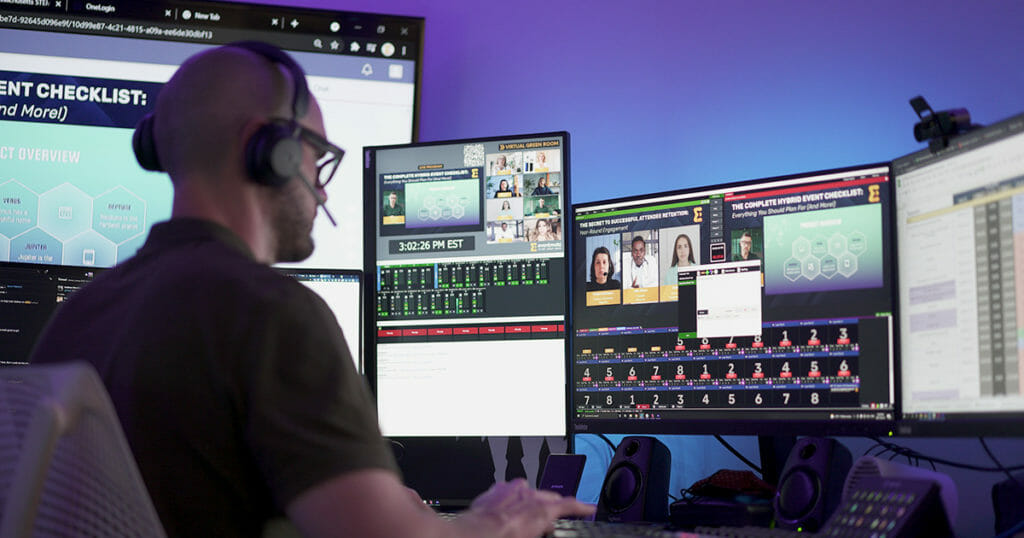
As a final point, these platforms mimic traditional ‘switcher’ devices — the physical hardware used by professional AV teams that need to switch between different camera feeds and visual effects. It will look familiar to anyone who’s already an AV expert, but it may be a bit intimidating for someone new to the game. While these downloadable studios allow for almost limitless customization, you have to really know what you’re doing to take full advantage.
Start Streaming Today
You’ve read the live streaming guide, but now what? If terms like ‘RTMP’ and ‘OBS’ still make your head spin, don’t worry: You’re not alone, and software providers are stepping up to the plate with more user-friendly solutions. Just look at all the options covered in this live streaming guide!
The surge in demand for live streaming services means that there’s a niche market for everyone. Need a web-based solution for streaming content? There are plenty of those to choose from. Want it integrated into your event platform? Self-service live stream studios are here, and they’re made specifically for virtual event organizers.
Interested in finding out how EventMobi’s event platform and GoLive! Production services team can help you create beautiful, branded live streams for your next virtual or hybrid event?
Book your personalized demo with an event tech specialist today!